 The configuration for tmux
The configuration for tmux
Snippet GDB cheat sheet
 The command for GDB debug
The command for GDB debug
Key West, Florida
Homemade laser power meter
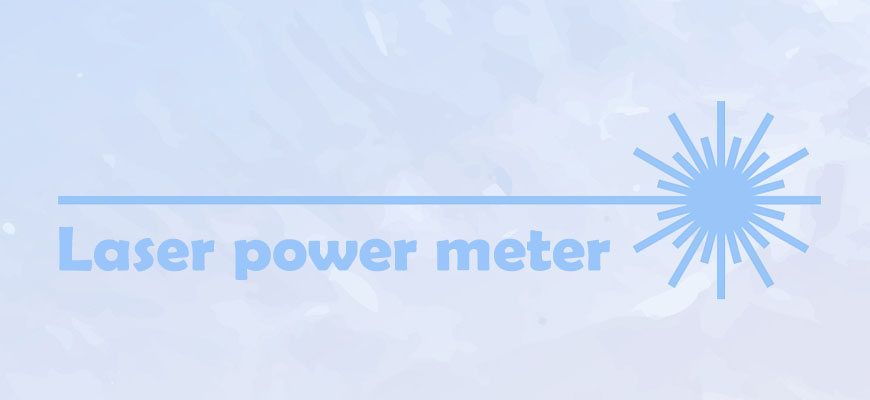 I made a simple laser power meter. The results are pretty good. I measured my own Uniphase helium-neon laser, the results show the laser power is around 0.68 to 0.70 mW. The value is consistent with the measured results from Coherent LaserCheck. The laser power meter consists of three parts: the photodiode, termination board, and circuit board. Here is the photo of this laser power meter.
I made a simple laser power meter. The results are pretty good. I measured my own Uniphase helium-neon laser, the results show the laser power is around 0.68 to 0.70 mW. The value is consistent with the measured results from Coherent LaserCheck. The laser power meter consists of three parts: the photodiode, termination board, and circuit board. Here is the photo of this laser power meter.
Abaqus UMAT environment troubleshooting
 During the subroutine environment setup, a lot of problems need to be solved. A typical problem is shown as following,
During the subroutine environment setup, a lot of problems need to be solved. A typical problem is shown as following,
The job input file “Job-1.inp” has been submitted for analysis. Job Job-1: Analysis Input File Processor aborted due to errors. Error in job Job-1: Analysis Input File Processor exited with an error.
Mathematica crack tip trajectory
 This post focuses on the crack tip tracking method. While I simulate several fatigue models, the crack tip trajectories are hard to track in the model. Previously, I just picked some points and decided on the crack length and rate in several images. This useful method is not very effective when I get several video clips in a crack place. Several image process tools such as Fiji can deal with the image fast and easily, but I still feel it is hard to realize my goal. So I try to write a simple tool to achieve the object. Since tracking the crack tip uses the technique of image processing, I use Mathematica for this purpose.
This post focuses on the crack tip tracking method. While I simulate several fatigue models, the crack tip trajectories are hard to track in the model. Previously, I just picked some points and decided on the crack length and rate in several images. This useful method is not very effective when I get several video clips in a crack place. Several image process tools such as Fiji can deal with the image fast and easily, but I still feel it is hard to realize my goal. So I try to write a simple tool to achieve the object. Since tracking the crack tip uses the technique of image processing, I use Mathematica for this purpose.
Snippet Abaqus square plate inp
 An example to show the inp file structure. The example demonstrates the stretch of a square plate with the dimension $1 \times 1 \mathrm{m^2}$. The plate material is steel with elastic stiffness of $2.1 \times 10^{11} \mathrm{MPa}$. The material density is $7800 \mathrm{kg/m^3}$. The left boundary is fixed and $0.1 \mathrm{m}$ displacement is applied to the right boundary. The plane strain is assumed in the model. Here are the model and the simulation results.
An example to show the inp file structure. The example demonstrates the stretch of a square plate with the dimension $1 \times 1 \mathrm{m^2}$. The plate material is steel with elastic stiffness of $2.1 \times 10^{11} \mathrm{MPa}$. The material density is $7800 \mathrm{kg/m^3}$. The left boundary is fixed and $0.1 \mathrm{m}$ displacement is applied to the right boundary. The plane strain is assumed in the model. Here are the model and the simulation results.
Software DeltaZ - Arbitrary waveform for RIGOL
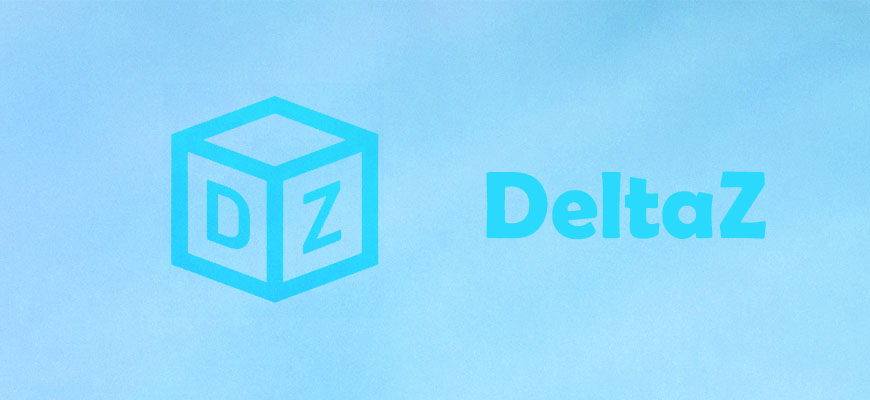 DeltaZ is a software to edit the arbitrary waveform on RIGOL DG800/900 series. I write some scripts to control my RIGOL DG812. Finally, I decided to pack the scripts and wrote a user interface to control the device. That is DeltaZ. Click the “DOWNLOAD” button to download the software.
DeltaZ is a software to edit the arbitrary waveform on RIGOL DG800/900 series. I write some scripts to control my RIGOL DG812. Finally, I decided to pack the scripts and wrote a user interface to control the device. That is DeltaZ. Click the “DOWNLOAD” button to download the software.
LAMMPS Plastic strain calculation
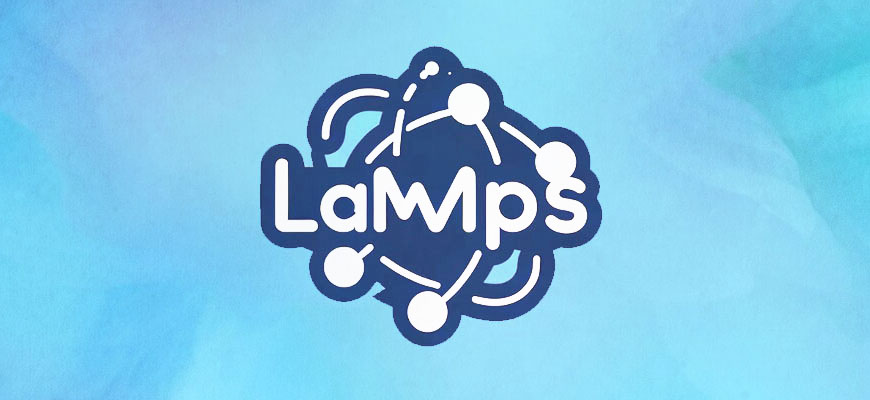 This post provides the approach to extract the plastic strain in MD simulation. We can compute the atom displacement as the trajectory from the MD simulation, but the strain is the concept in continuum mechanics, it is really hard to compute the tensor in a discrete system. Recently, some tools provide this function based on a theory that accounting the effects of the neighbor atoms. While considering the relative displacement with the neighbor atom and using the weight function, the deformation gradient tensor can be calculated. Therefore, the strain tensor is obtained. Plastic strain can be expressed as,
This post provides the approach to extract the plastic strain in MD simulation. We can compute the atom displacement as the trajectory from the MD simulation, but the strain is the concept in continuum mechanics, it is really hard to compute the tensor in a discrete system. Recently, some tools provide this function based on a theory that accounting the effects of the neighbor atoms. While considering the relative displacement with the neighbor atom and using the weight function, the deformation gradient tensor can be calculated. Therefore, the strain tensor is obtained. Plastic strain can be expressed as,
LAMMPS restart example
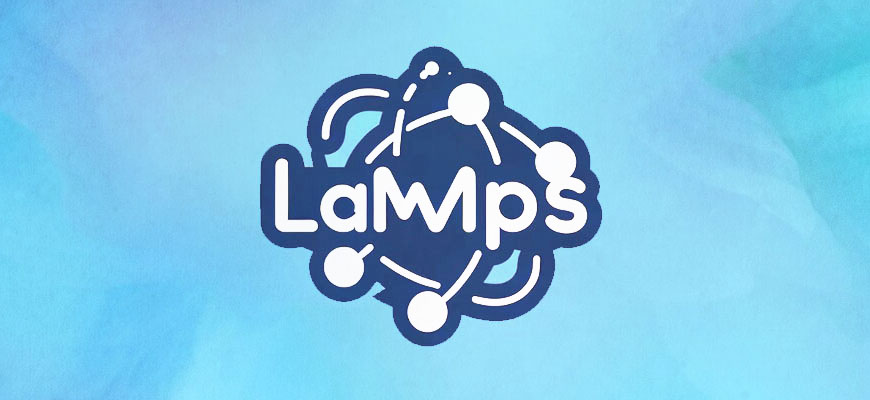 LAMMPS has the capability to restart the job from the binary file. According to the description from the official website, the command restart can write out a binary restart file with the current state of the simulation every certain timestep. This command has two modes: write the binary file or the data file. If you wish to use the data file, then a convert command is needed in this scenario. Here we do not consider the data file.
LAMMPS has the capability to restart the job from the binary file. According to the description from the official website, the command restart can write out a binary restart file with the current state of the simulation every certain timestep. This command has two modes: write the binary file or the data file. If you wish to use the data file, then a convert command is needed in this scenario. Here we do not consider the data file.
