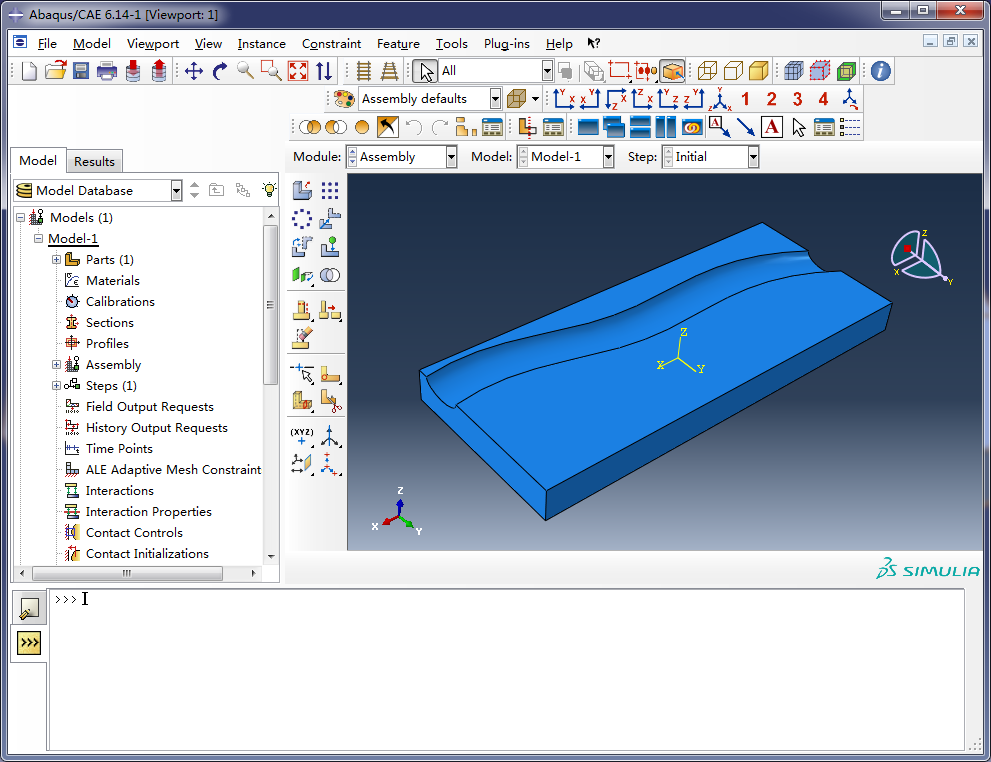While Abaqus is a great program, its modeling capabilities, like those of many other finite element analysis (FEA) software, can be somewhat limited. Therefore, to enhance the applicability of Abaqus, it is often necessary to utilize external CAD programs for modeling. Once the modeling is complete, the model can be imported into Abaqus for analysis.
While Abaqus is a great program, its modeling capabilities, like those of many other finite element analysis (FEA) software, can be somewhat limited. Therefore, to enhance the applicability of Abaqus, it is often necessary to utilize external CAD programs for modeling. Once the modeling is complete, the model can be imported into Abaqus for analysis.
Common 3D CAD modeling tools include CATIA, UG (NX), PRO/E (Creo), and SolidWorks. Although recent versions of AutoCAD include 3D digital modeling tools, compared to the aforementioned specialized 3D modeling tools, it has several drawbacks: complex operations, fewer tools, and inconvenient viewpoint changes. Also, saving models and then importing them into Abaqus can be cumbersome, often involving unit conversions and model repairs. Abaqus provides associtative interfaces that significantly simplify this process.
CAD associtative interfaces can be obtained from the Abaqus installation package are shown below,
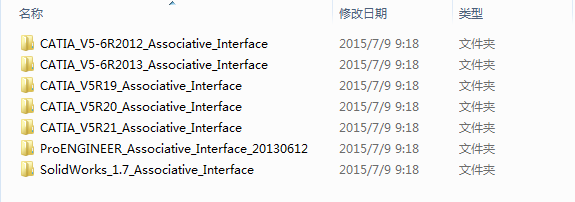
Taking CATIA V5 to Abaqus as an example, after installation, the following menu appears, and the program automatically locates the directories for CATIA and Abaqus:
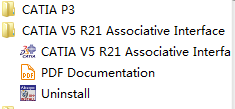
When CATIA is opened, an Abaqus menu item also appears:
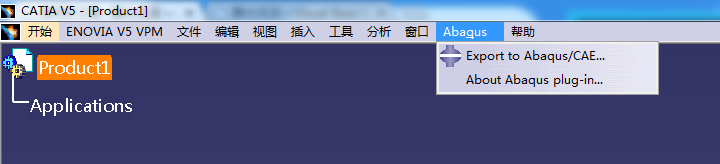
We create a model that would be challenging to be built directly in Abaqus,

Now, open Abaqus, enter the Assembly module, and open CATIA port in Abaqus to prepare for communication,
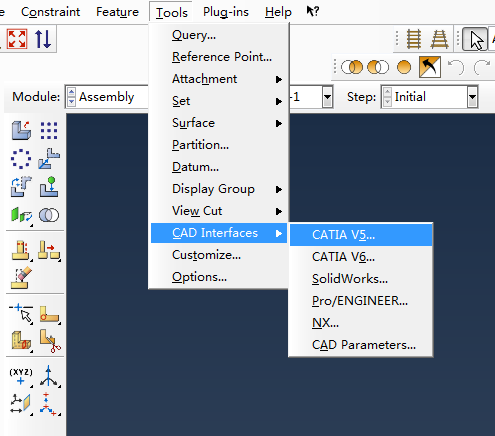
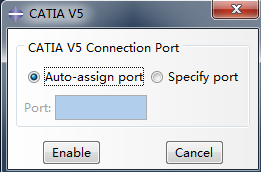
The port can be assigned automatically or manually. Selecting Auto-assign port automatically chooses a port. For example, Abaqus’s command line might display,
1 | |
Back in CATIA, clicking the Abaqus menu item and selecting Export to Abaqus/CAE opens a port specification dialog,
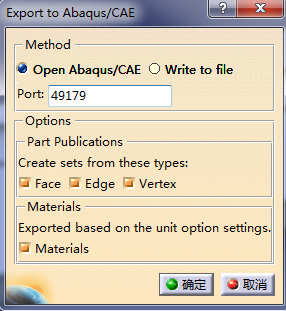
This allows the model to be smoothly imported into Abaqus for analysis.